Plugin Settings
🔧 Settings Overview
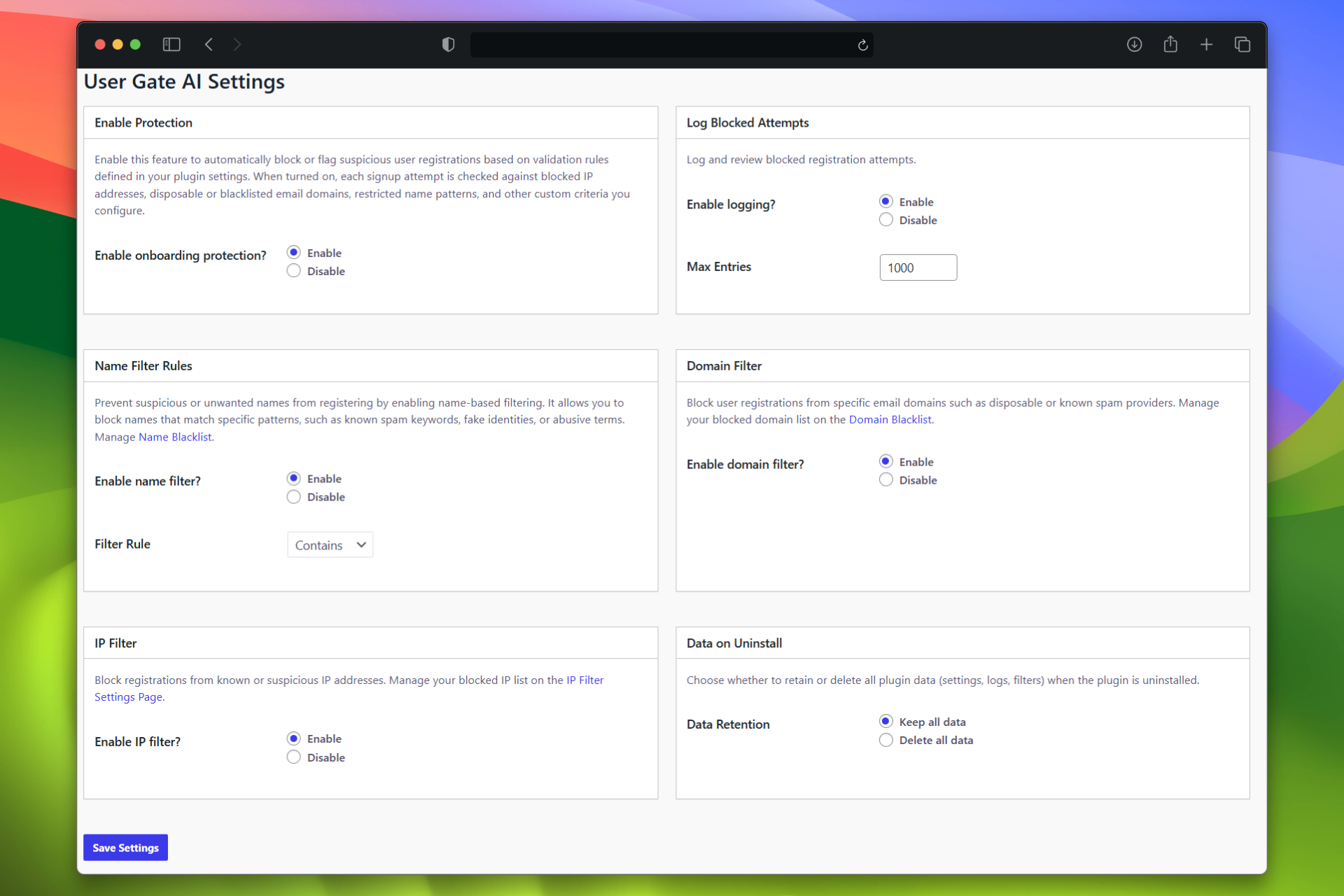
🛠️ How to Access the Settings
- Log into your WordPress Admin Dashboard.
- Go to Menue → User Gate → Settings.
- You'll see a page with multiple setting boxes to configure filters and behavior.
⚙️ Plugin Settings Overview
1. ✅ Enable Protection
-
Enable onboarding protection?
- Yes: Enables smart onboarding protection for all user registrations. Signups are checked against IP, domain, name filters, and other rules.
- No: Disables onboarding checks.
2. 🧾 Log Blocked Attempts
-
Enable logging?
- Yes: Stores blocked attempt logs so you can review what was filtered.
- No: No logs are saved.
-
Max Entries
- Set the maximum number of blocked entries to store (e.g.,
1000). Minimum is 10, maximum is 5000.
- Set the maximum number of blocked entries to store (e.g.,
3. 🔤 Name Filter Rules
-
Enable name filter?
- Yes: Blocks registrations with suspicious or blacklisted name patterns.
- No: Allows all names.
-
Filter Rule
- Starts with: Blocks names that start with blacklisted words.
- Contains: Blocks names containing blacklisted words.
- Ends with: Blocks names ending in blacklisted words.
✍️ You can manage your blacklist at: User Gate → Name Blacklist.
4. 📧 Domain Filter
-
Enable domain filter?
- Yes: Blocks emails from disposable or banned domains.
- No: All email domains are allowed.
🔧 Manage your domain blacklist at: User Gate → Domain Blacklist.
5. 🌐 IP Filter
-
Enable IP filter?
- Yes: Blocks registrations from specific IPs (e.g., data centers, proxies).
- No: All IPs are allowed.
🔒 Manage your IP blacklist at: User Gate → Blocked IP.
6. 🧹 Data on Uninstall
-
Data Retention
- Keep all data: Settings, logs, and filters are kept if the plugin is uninstalled.
- Delete all data: Everything is removed upon uninstall.
💾 Saving Your Settings
After configuring your options:
- Click the Save Settings button at the bottom of the page.
- You will see a confirmation message: “Settings saved.”